Posting a General Journal
Modified on Thu, 23 Oct at 1:52 AM
Overview
This guide will step through the process of posting a General Journal transaction in the Office Ledger/Journal.
Posting a Journal entry
1. Select the + icon in the top right menu, then select General Ledger Posting.
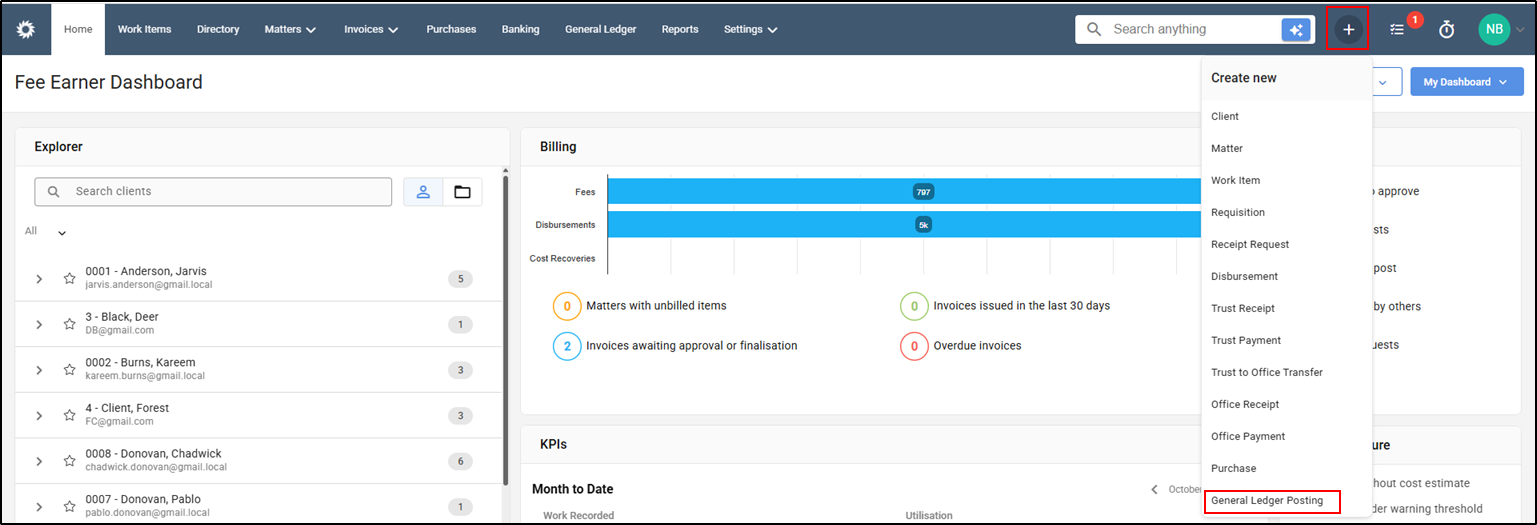
2. The Post Journal screen will appear. On the top left, select a relevant Office Journal from the drop-down list.

3. Enter a description in the Memo for the journal, the relevant Date and Transaction Currency.

4. Click into the Account field and enter the relevant account code or account name.

5. The Memo will populate as per the memo entered in the Journal details. This can be overwritten if needed.

6. The tax code defaults to a Non-Taxable code but can be adjusted if needed.
7. Input the Debit or Credit amount.

8. Enter the corresponding debit or credit details on the second line.

9. If further transactions are required, select the Add button to add a new line.

10. To delete a transaction line, select the remove (bin) icon.

11. Confirm the Debit and Credit totals match. Then select Post, or Post and New to enter a new general journal.

It is possible to post a journal by Clicking on General Ledger from the Navigation menu.
1. Click on General Ledger and then click on Office Journal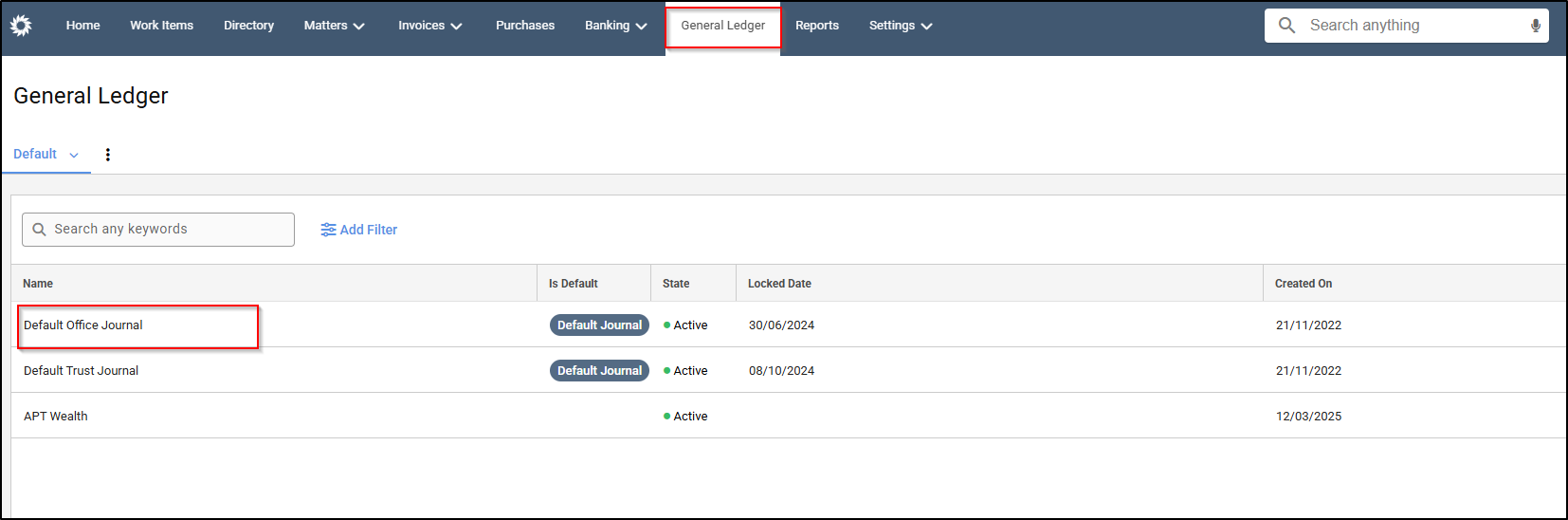
2. In the next screen, click on Transaction+ and follow the same steps mentioned above.
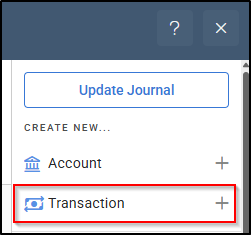
Was this article helpful?
That’s Great!
Thank you for your feedback
Sorry! We couldn't be helpful
Thank you for your feedback
Feedback sent
We appreciate your effort and will try to fix the article