Saving and Scheduling Custom Reports in EvolveGo
Modified on Wed, 11 Jun, 2025 at 9:15 PM
All cloud-side reports can be scheduled to be sent out automatically. Follow these steps to schedule your custom reports:
1. Go to the report you wish to run, amend any columns or filters and click on the "save customization button".
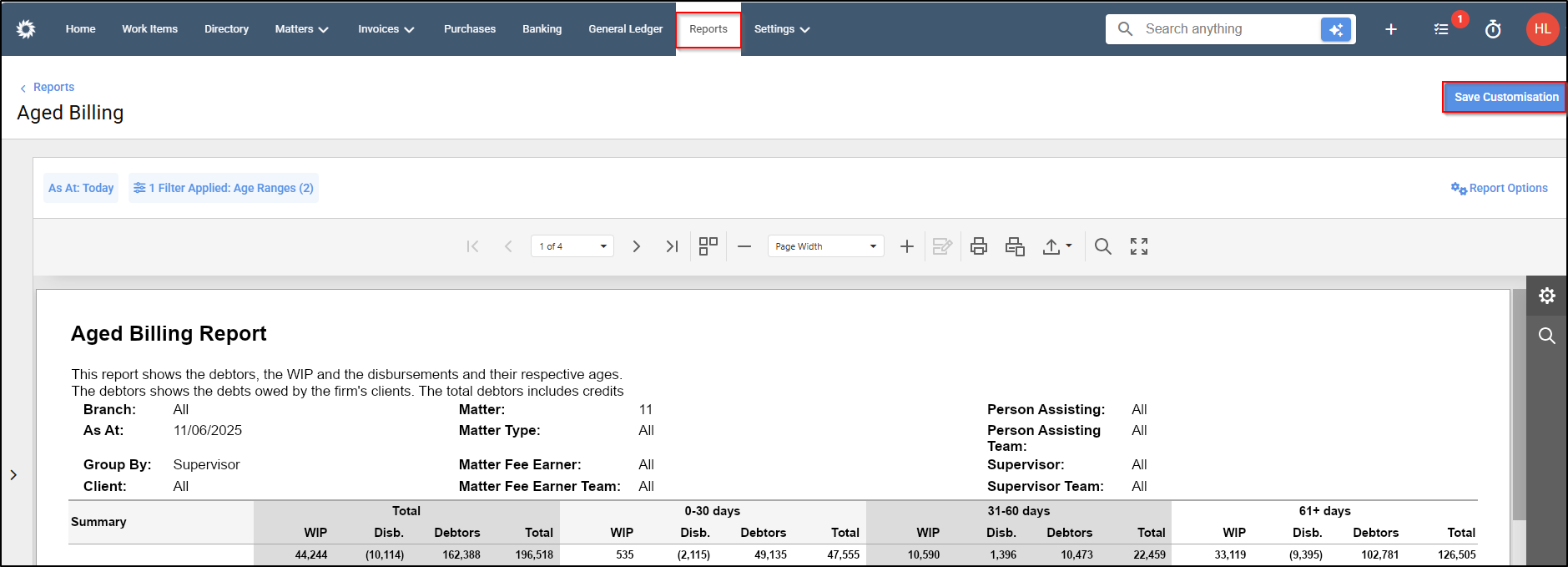
2. Here you can enter a name and description and decide whether to make the report visible to other users using the "Share with others" button. Click Save
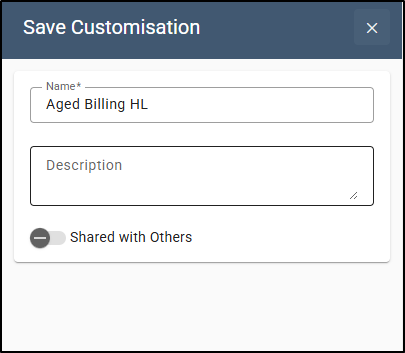
3. Now go back to reports > Customised > and click the Clock icon on the report you saved.
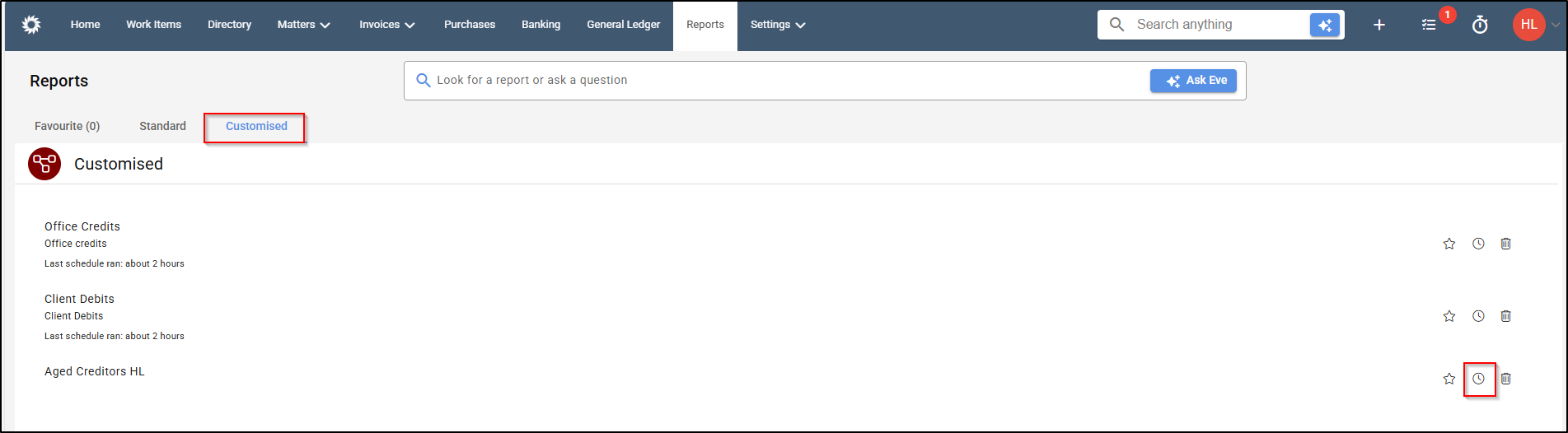
4. Here you can enter a name and description for the scheduled job, the email address you wish to send it to as well as the subject and content of the email. You can also click on the clock icon in the schedule field and select the dates and times you wish the report to be sent out.
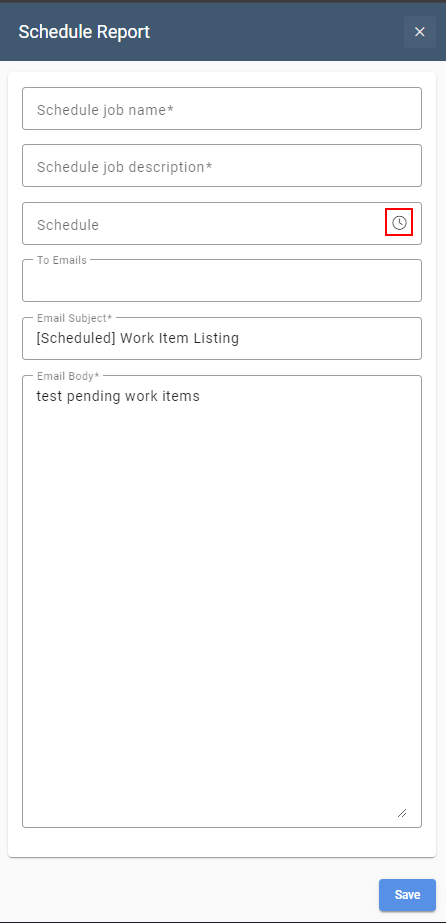
Note* You can edit how long the email will remain in quarantine before being sent out via settings >Firm Settings > Message quarantine configuration > and change the number (this amount is in hours).

Was this article helpful?
That’s Great!
Thank you for your feedback
Sorry! We couldn't be helpful
Thank you for your feedback
Feedback sent
We appreciate your effort and will try to fix the article