Besides generating documents, you can convert a file into a PDF or combine multiple files into one PDF.
- Right-click on any file in a matter.
- Select Create Multiple file PDF.
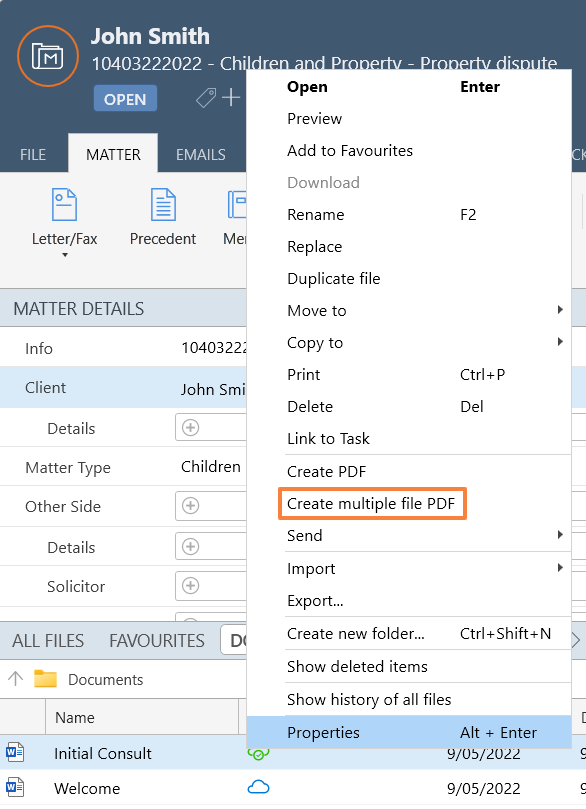
- Select each document from the Available files list that you wish to add to the PDF.
- Select the right-facing arrow to move that document to the Selected files list. The left arrow will move the document back to available files.
- Change the order of the documents by selecting the document you wish to move, then select the up or down arrow.
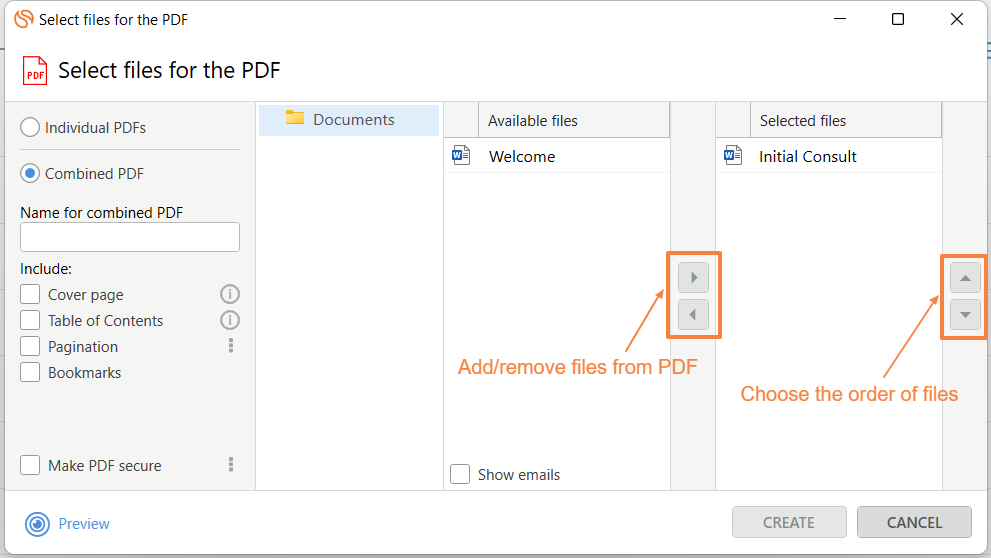
- From the left panel, name the PDF and select the inclusions you want to add:

- Cover page - marks the first document in the Selected files list the cover page or page 0 of the PDF
- If a cover page is not selected, you will still see cover page options in the pagination section. We will default it to the next suitable setting if one is not selected.
- Table of contents - creates an auto-generated table of contents page in the final PDF
- Pagination - select the three-dots icon to set up page number formatting

- Show denotes when the pages should start showing their numbers, while Start count denotes when the page numbers in general should start counting.
- Bookmarks - creates auto-generated bookmarks that display in the viewer's PDF reader
- Make PDF secure- create a password for read or edit permissions for the recipient
The recipient is prompted to enter the password when they open the PDF.
There is no way to reset or recover the password other than to create the PDF again.
You do not need both a read and write password.
- Cover page - marks the first document in the Selected files list the cover page or page 0 of the PDF
Check that the pages are numbered correctly by selecting Preview in the bottom-left corner of the window.

Select Create. Your PDF will now appear in your documents list of the matter.

Convert a PDF to read-only
This is useful for PDFs such as court applications, where you don't want third parties to be able to edit it.
- Right-click on the PDF.
- Select Create read-only copy.
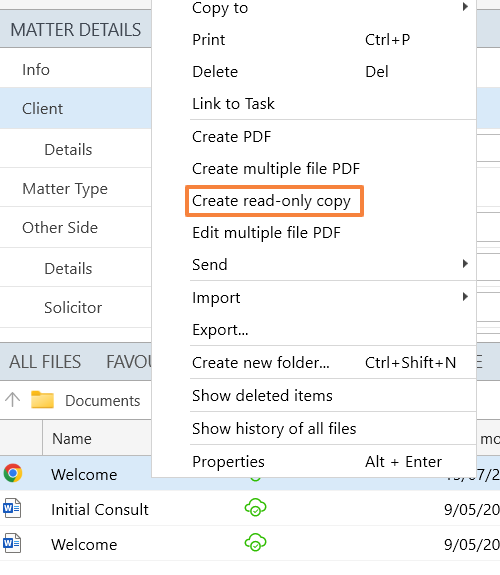
A copy of the PDF will be created, with all data-entry fields made unclickable.
