Move Work Items in Bulk
Modified on Thu, 23 Oct at 1:54 AM
Overview
Multiple Work Items can be transferred from one matter to another in a single process.
How to move work items
1. Navigate to 'Work Items' via the top menu.

2. Apply the relevant filters to the work items listing, this includes adding the 'State' filter which allows you to view the billing status of the work items. Only Pending, Finalised or Non-billable entries can be moved to another matter.
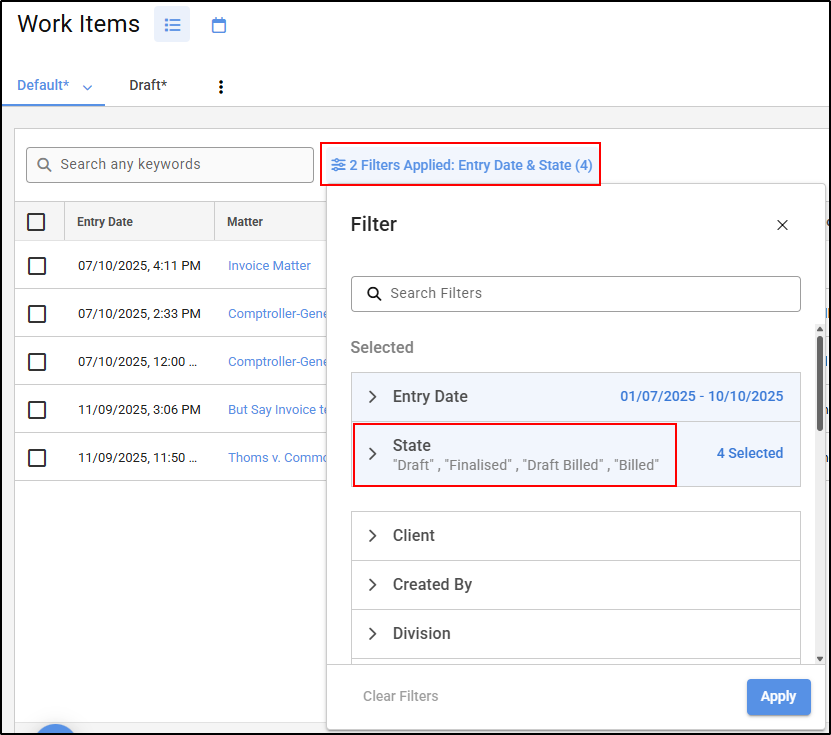
3. Select the work items that you wish to be moved from one matter to another matter. To do so, click on the tick box located on the left of the work item entries.

4. Once you selected the work items to be moved, click Action and then Move located at the top of the screen.
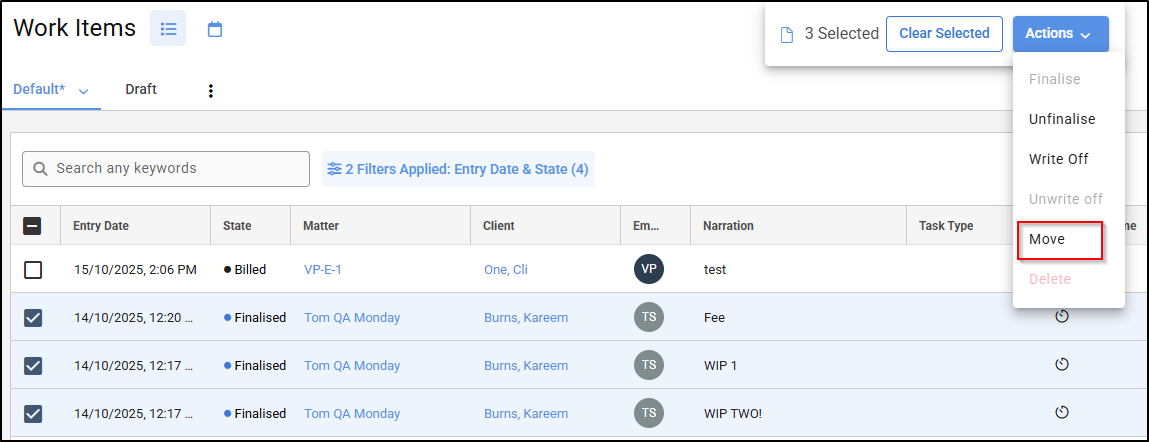
5. The Move work items window will appear.

6. Enter the matter number you wish to have your work item/s moved to. Then click Confirm.

7. Your work items have now been successfully moved to the nominated matter.
Note: If you need to move a work item which is included in a draft bill , the work item must first be removed from the draft invoice that it has been included on.
Audit trail of moved work items
Once a work item has been moved from one matter to another matter, an audit trail will be logged within each matter affected. To view this, navigate to the matter and click the Settings Cog in the top right corner and select Recent Activity.

The Recent Activity of the matter the work items have been moved From will show the work item was Unfinalised and Moved.
On the Matter where the work item has been moved To, it will display as Moved and then Finalised.

Was this article helpful?
That’s Great!
Thank you for your feedback
Sorry! We couldn't be helpful
Thank you for your feedback
Feedback sent
We appreciate your effort and will try to fix the article