Assigning Billing Rate Sets
Modified on Thu, 23 Oct, 2025 at 1:54 AM
Overview
Where there is a special rate agreement with the client, Biling Rates can be assigned to specific Clients or Matters. Billing Rate Sets are set up in the Accounts side of the system.
Rate Sets can be selected on the Matter in both the Desktop and Accounts side of the system and will synchronise. Client specific rates are applicable to all Matters for the Client and can only be assigned to the client on the Accounts side of the system.
TABLE OF CONTENTS
Client Rates
To assign a rate set at client level, this can only be viewed, selected and changed in the Accounts side of the system.
How to assign a Client rate set from the Accounts side
To change the rate set for a client, open the client card in the Accounts side of the system.
1. Select Update, select Client and Update Client.

2. Select the applicable Rate Set under Rate Set from the drop-down menu.

Matter rate set
The rate set can be assigned to a matter from both sides of the system.
How to assign a Matter rate set from the Accounts side
1. Select and view the matter card. Select Update to edit the details of the matter.
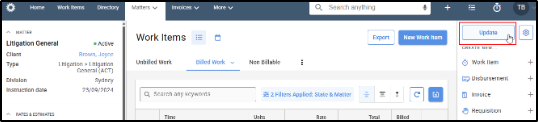
2. Under the subheading Rates & Estimates, select the applicable matter Rate Set from the drop down menu. Select Save and Close. 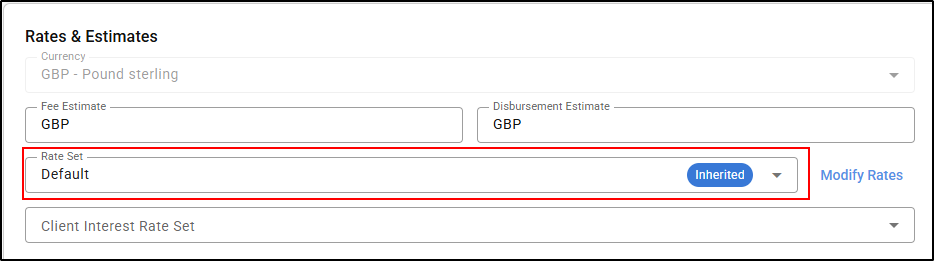
If the Save & Close button is greyed out, select an invoice template from the drop down menu. This will turn the button blue and make it selectable.How to assign a Matter rate set from the Desktop side
1. Select and view the matter card, in matter details double click on Info or click the arrow to the right of the field.

2. Select the Billing tab. The Rate set field is visible here. Click on the drop-down menu to make your selection.

Inherited Rate set explained
When a rate set shows as 'Inherited' on a matter in the Edit matter details screen in the Accounts side, it means that it has inherited the rate set that has been set at client level i.e., the default.
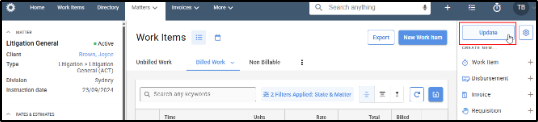
If a firm is using the 'firm default' then a matter will automatically have the rate set showing as 'inherited'.

Was this article helpful?
That’s Great!
Thank you for your feedback
Sorry! We couldn't be helpful
Thank you for your feedback
Feedback sent
We appreciate your effort and will try to fix the article