Split Invoicing
Modified on Thu, 23 Oct at 1:48 AM
Overview
Split invoicing enables you to split an invoice proportionally among multiple parties so that each party is issued an invoice for payment of a specific percentage of the total invoiced amount.
TABLE OF CONTENTS
How to create a Split Invoice on an existing draft bill
1. Navigate to the Invoices menu and select the draft invoice that has already been generated.


2. In the Invoice Items screen, process all the edits that needs to be made to the draft invoice. Once the edits have been completed and the bill is ready to be finalised, click on Split Invoice.

3. A Split Pending Invoice window will appear. Click Add to insert the names of each payee into the Bill To field (Each payee must be an entity in EvolveGo).
Enter the percentage of the invoice split required to be paid by each party into the Weight field and click on Save.
Note: when entering in the weighting / proportion when splitting invoices, these can be entered as percentages ie. 50/50, 20/60/20 (as shown in the example below) or as whole numbers ie. 1/1.

4. Review and confirm that the allocation has been allocated correctly in the Split Allocations section. (Percentages can be edited by clicking on the Split Invoice option again and changing it in the weight field, then click on save).

5. Select Approve to send the parent invoice for approval. Once the invoice is approved, select Finalise.

6. After the invoice is finalised, Split Invoice (child invoices) will be issued with an allocated percentage to assigned parties and can be viewed on the invoices screen.

How to create a Split Invoice while generating a draft bill
1. Select the Matter from the Matter Navigation menu.

2. Select Invoices from the matter to create a draft bill.
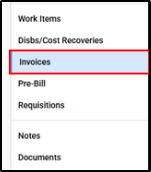
3. Click on Add Invoice to generate a new draft bill.
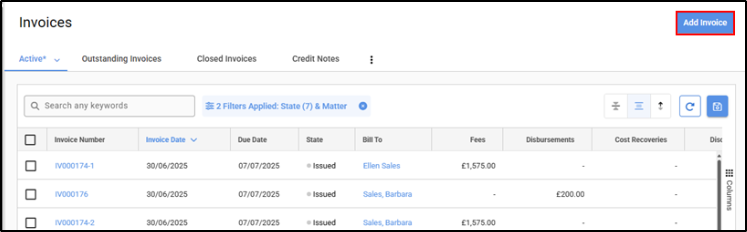

4. In the Invoice Items screen, process all the edits that needs to be made to the draft invoice. Once the edit has been completed and the bill is ready to be finalised, click on Split Invoice.

5. Click on Add to insert the name of each payor into the bill to contact field (Each payor needs to be an entity on EG).
Insert the percentage of the invoice required to be paid by each party into the weight field and click on Save.
Note: when entering in the weighting / proportion when splitting invoices, these can be entered as percentages ie. 50/50, 20/60/20 (as shown in the example below) or as whole numbers ie. 1/1.

6. Review and confirm the allocation has been allocated correctly in the Split Allocations field. (Percentages can be edited by clicking on split invoice and changing it in the weight field then, click on save).

7. Select Approve to send the parent invoice for approval (if your firm utilises the Approval feature for billing). Once the invoice is approved, click on Finalise.

8. After the invoice is finalised, the Split Invoice (child invoices) will be issued with an allocated percentage to assigned parties and can be viewed on the invoices screen.

Cancellation / Adjustment of Split Invoices
Once an invoice has been split, the resulting invoices (known as 'child invoices' as opposed to the original pre-split invoice which is known as the 'parent invoice') are treated separately. E.g., the invoices will appear separately within the Aged Debtors and Invoice Reports.
Was this article helpful?
That’s Great!
Thank you for your feedback
Sorry! We couldn't be helpful
Thank you for your feedback
Feedback sent
We appreciate your effort and will try to fix the article